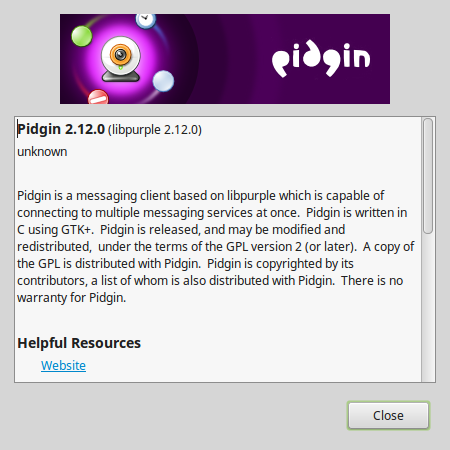I wanted to update to the latest version of Pidgin, but it wasn’t available for download from the Software Manager application. The version available through the Software Manager was 2.10, but version 2.12.0 was released 03/09/2017.
Using the steps below, I was able to manually install the latest version by compiling it from source.
1) Download source file from the Pidgin.im website
2) You will need to install multiple packages to be able to compile Pidgin properly. Open a terminal window and run:
sudo apt-get install libgtk2.0-dev libglib2.0-dev libglade2-dev libgstreamer0.10-dev libfarstream-0.1-dev libgstreamer-plugins-base0.10-dev libidn11-dev libmeanwhile-dev tk8.4-dev intltool libxss-dev libaspell-dev ibgtkspell-dev libavahi-client-dev libavahi-glib-dev network-manager-dev libperl-dev libgnutls-dev
3) Using terminal, go to the folder that contains the downloaded Pidgin .TAR.BZ2 file and run the following: tar -xjvf pidgin-2.12.0.tar.bz2
4) Go to the extracted Pidgin folder: cd pidgin-2.12.X
5) Type in: ./configure
The system will check your system for the necessary packages. If the ./configure command ran and exited with errors, install the necessary missing packages using: sudo apt-get install XXXXXXX
I was able to find help with this step HERE
If everything went OK, you will not see any errors, and it will go back to the terminal prompt.
6) Type in: sudo make install
It will now start to compile and make the installation file. Depending on your computer, this might take a while, so be patient and let it run.
7) When its complete, go into the new ‘pidgin’ folder and run Pidgin using the command: ./pidgin &
8) Once you’ve confirmed its working, you can move the folder and create a shortcut pointing to the ‘pidgin’ file location.