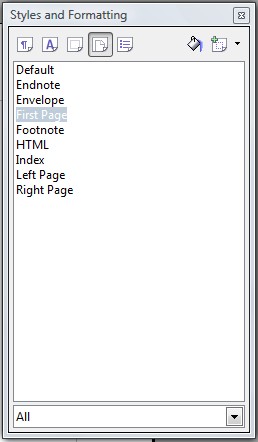Create a header as your normally would; usually this is by clicking Insert -> Header -> Default and then Insert -> Fields -> Page Number. You should see your header on all pages of your document, including the first page.
Now, place the cursor within the first page of your document (ie- click within the first page of the document and then make sure you see a blinking cursor on the first page), and then select from the menu Format -> Styles and Formatting. Select the fourth icon at the top of the dialog box (if you hover over it, it says “Page Styles”). Now, double-click on “First Page”.
Once you double-click on “First Page”, the header on the first page will disappear, while keeping the header on each subsequent page intact.
For even more customizability, you can create an entirely different header for the first page instead of leaving it completely off.
To do this, again make sure your cursor is inside the first page of the document. Then click Insert -> Header -> First Page. Now, a header will appear on the first page of your document and you can place any text or fields (page number, etc.) within this first page-only header.